
HOW TO SCAN AND REMOVE VIRUSES
STEP 1:
First, click your Windows logo or search bar at the bottom left of your screen.

STEP 2:
Type in "Virus & Threat Protection" and click on "Virus & Threat Protection".

STEP 3A: QUICK SCAN
Click on "Quick Scan" to perform a scan of your PC.
Performing a "Quick Scan" will check folders in your PC where threats are commonly found.
This process will be a lot quicker than completing a "Full Scan".

STEP 3B: FULL SCAN
To perform a "Full Scan," click on "Scan Options."
Performing a "Full Scan" will check ALL files and folders on your PC. This process may take over an hour so it would be best to perform this task overnight.

Select the "Full Scan" option.

Click on "Scan Now."
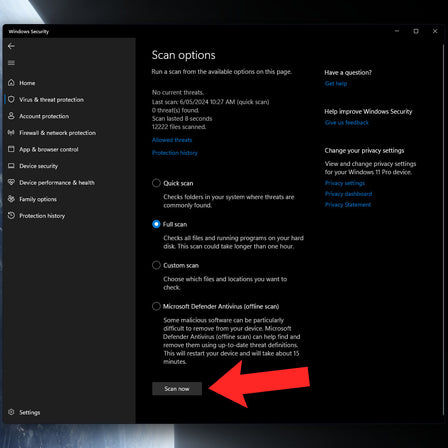
STEP 4:
Windows will begin to scan your PC for any threats and viruses.

STEP 5:
Once completed, you will receive a notification with your results.

GET A 100% CUSTOM PC


