
HOW TO INSTALL / UPDATE NVIDIA DRIVERS
STEP 1:
Simply visit the Nvidia website linked below.
https://www.nvidia.com/download/index.aspx
STEP 2:
There will be a few dropdown boxes where you're required to select YOUR specific graphics card.
For this example we'll be updating the drivers for an Nvidia GeForce RTX 3060.

STEP 3:
Select "GeForce" as the "Product Type".

STEP 4:
Select your specific "Product Series".
For this example we'll select "GeForce RTX 30 Series".

STEP 5:
Select your specific "Product".
For this example we'll select "GeForce RTX 3060".

STEP 6:
Select your specific "Operating System".
For this example we'll select "Windows 11".

STEP 7:
Under "Download Type", select "Game Ready Driver (GRD)".

STEP 8:
Click "Search" and it will bring up the latest available driver for your selected graphics card.

STEP 9:
Click "Download" and save the driver to your preferred destination.
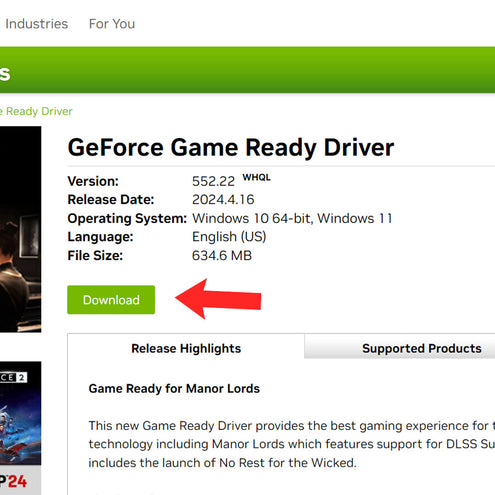
STEP 10:
Once the driver has completed downloading, open the launcher.

STEP 11:
Click "OK".

STEP 12:
Wait for the files to be saved to your PC.

STEP 13:
Select "Agree and Continue".

STEP 14:
Select "Next".

STEP 15:
Wait for the installation process to complete.

STEP 16:
Once the install has finished, click "Close" and restart your PC.
And now you're done!

GET A 100% CUSTOM PC


