
HOW TO UNINSTALL YOUR GRAPHICS DRIVERS
STEP 1:
Simply visit the guru3D website linked below.
https://www.guru3d.com/download/display-driver-uninstaller-download/
STEP 2:
Click on "Download" and save the file to your desktop.

STEP 3:
Once the file has been downloaded, it will be saved as a .zip file.

STEP 4:
Right-click the file and click on "Extract All...".
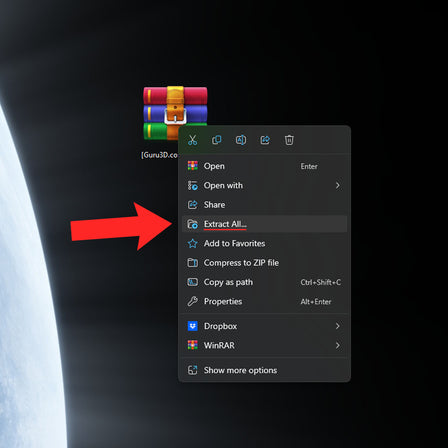
STEP 5:
Click on "Extract".
Make sure to leave box ticked for "Show extracted files when complete".

STEP 6:
Once extracted, a folder will open with the extracted files. Double-click on the DDU application.

STEP 7:
Click on "Extract".

STEP 8:
Once extracted, another folder will show up in the original folder. Double-click on the folder.

STEP 9:
Right-click on the "Display Driver Uninstaller.exe" application and click on "Run as administrator".
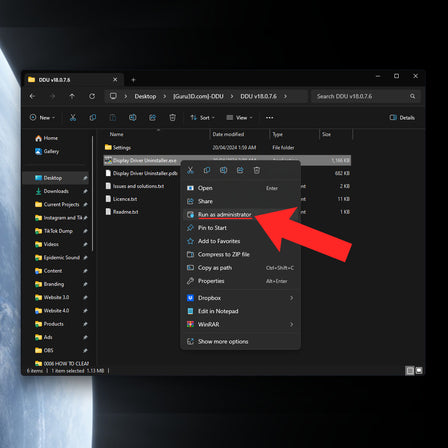
STEP 10:
Click on "OK".

STEP 11:
Click on "Close".

STEP 12:
Under the "Select device type" dropdown menu, select "GPU".

STEP 13:
Under "Select device", select your specific driver brand you'd like to uninstall.
For this example, we'll select "Nvidia".

STEP 14:
Click on "Clean and restart".

STEP 16:
Once your PC has restarted, you've successfully uninstalled your graphics drivers.
To install AMD drivers, follow this guide here.
To Install NVIDIA drivers, follow this guide here.
GET A 100% CUSTOM PC


